Before going to build a company profile on Solaborate it is good to get know some basics. It doesn't matters a lot either you have a online/offline business, creating its professional profile is good practice. Because your company can speak via profile and can upgrade its image, your customers and visitors can get know about your company philosophy, future plans, etc.
Recommended: Is Stealing Wi-fi Signals is Crime?
There are number of online websites offering places for your company to build a profile. There you get number of clicks but of no worth because of not a targeted traffic. And whats better than that if a platform is specially dedicated to technology professionals and users. Yes, I'm talking about Solaborate, with lots of features; info page, wall for activities, employees data, product and services profile to promote them to users and clients via demos, documents, news, photos, user groups for communication, polls, jobs, much more tools which you will never find elsewhere.
Steps To Build Company Profile:
1: In order to create a company profile, you must first have an active Solaborate account (Visit link for more details). After log in select Create Company from Solaborate drop down menu.
2: If you are the official representative of this company and have the right to act on behalf of it in the creation of this page then, mark check on Click Agree to Continue and click Next.
3: Put some Basic info like name, website, and email address of company.
4: Upload your company logo with recommended size of 160*200. Also make sure picture doesn't exceed the size of 800px and falls in the following image formats: PNG, GIF, JPEG., Choose the type that your company falls in. You have an option to select one or more types including hardware, Software, Service. Choose company category except type (hardware, software or/and service), specify your company further by choosing the categories in which it falls. You can select one or multiple options
5: Give some info of your company including; short description , point out the location by entering the city/country/state in which your company is settled. Real time results menu will appear, among which you can choose your precise location. Mention some field of specialization as labels or tags to describe your company.Click Next.
Recommended: How to Customize YouTube Channel Likely Partner
6: Now you have to select one or more user groups; General Discussion, Support, Configuration and Development. These user groups are default that corresponds to your company's type. You can choose one or multiple user groups or undo the selection of each. After the company profile has been created, you can find selected user groups in your company's User Groups left-side menu from their you can edit information. Click Next
7: Now everything is almost setup, Click Invite to invite your friends and employees. On clicking you will see a list of users that are registered on Solaborate with emails with the same domain name as your company. Choose which of those users will be listed as your employees. Well this is an optional and in case of no employee click Finish and all Done.
8: Once you click finish an activation email sent to your company email account. Go to your email account and compete your sign-up process.
To get access to your company's page search it via Solaborate Search or visit your profile (solaborate.com/profile/) and find your page under companies. (Tutorial Video Coming Soon!)
Recommended: Worlds Cheapest Mobile Phone Ever | 1.5 USD
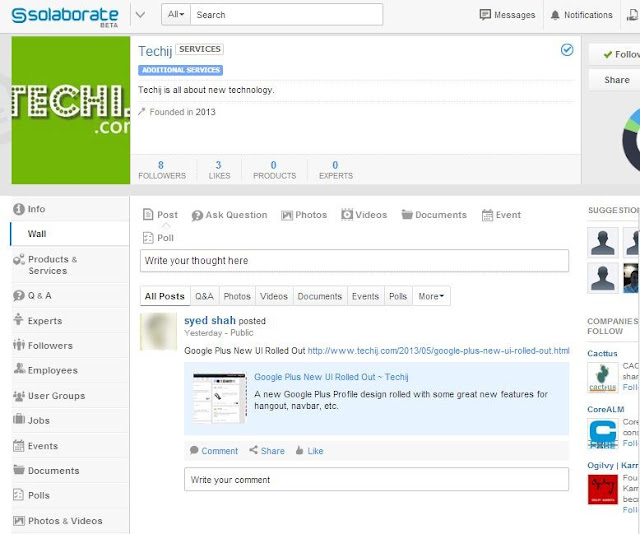

0 comments:
Post a Comment